Mastering Chrome DevTools Protocol in Selenium 4: Unlocking the Secrets to Test Automation Mastery
1. Introduction
Test automation is evolving rapidly alongside modern web technologies. The advent of Selenium 4 has opened a new chapter in browser automation by integrating the Chrome DevTools Protocol (CDP) directly into its API. What used to be an abstraction over the browser now becomes a doorway to deeper functionality, allowing access to critical low-level operations that were once exclusive to Chrome’s internal tools.
In this comprehensive guide, we will delve into how CDP integration can extend your testing framework. Whether you’re interested in capturing real-time network traffic, simulating different device metrics, or grabbing performance analytics to optimize your web application, this article covers every aspect. We will demonstrate real-world Java code examples and practical tips to help you master CDP, making your automation scripts smarter, faster, and more reliable.
By the end of this guide, you’ll not only understand CDP but also be able to incorporate its powerful features into your Selenium 4 projects, setting you apart from those using legacy WebDriver commands.
2. What is Chrome DevTools Protocol (CDP)?
Chrome DevTools Protocol (CDP) is a set of APIs used by the Chrome Developer Tools to instrument, inspect, debug, and profile Chromium-based browsers. It provides direct access to the internals of the browser, making it possible to perform tasks that go far beyond standard automation.
Key Capabilities of CDP:
- DOM Inspection and Modification:
Access and manipulate the Document Object Model (DOM) in real time. - Network Monitoring:
Intercept and modify network traffic, monitor loading performance, and simulate poor network conditions. - Performance Profiling:
Gather detailed performance metrics to understand and optimize the rendering and execution of your web pages. - JavaScript Debugging:
Insert breakpoints, evaluate expressions, and debug client-side code more effectively. - Security and Certificate Analysis:
Examine security certificates and audit potential vulnerabilities.
CDP is not only used by Chrome’s built-in Developer Tools but is also instrumental in providing advanced automation features in Selenium 4. With CDP, you can interact with the browser on a lower level than was previously possible with conventional WebDriver commands.
3. Why Selenium 4 Embraces CDP
Selenium 4 represents a major evolution in the world of test automation. Prior to this version, Selenium WebDriver was ideal for simulating user interactions but was limited to these high-level operations. With the integration of CDP, Selenium 4 now offers several significant benefits:
3.1 Enhanced Browser Control
By communicating directly with the browser’s internals via CDP, you gain access to functionalities that enable:
- Real-time network interception
- Capturing detailed performance metrics
- Device emulation for responsive testing
These capabilities mean that you’re no longer limited to surface-level interactions but can dig much deeper into browser behavior.
3.2 Improved Debugging Capabilities
Developers often spend countless hours debugging issues that appear only under specific network conditions or while rendering heavy client-side applications. With CDP, you can capture console logs, intercept network traffic, and debug JavaScript errors directly—all without leaving your Selenium script.
3.3 Efficiency in Test Automation
Automated tests can simulate scenarios that were once very challenging to replicate:
- Mocking responses from the server without altering the backend.
- Emulating slow network connections to understand performance under varied conditions.
- Recording performance metrics for regression analysis.
This improved efficiency translates into faster identification of issues, better test coverage, and ultimately a more resilient web application.
3.4 Bridging the Gap Between Manual and Automated Testing
Manual testing often involves using Chrome DevTools to explore, diagnose, and fix issues in real time. By incorporating CDP in your automated tests, you can replicate many of these manual steps programmatically, ensuring a higher level of consistency and reliability across environments.
4. Setting Up Your Environment for CDP in Selenium 4
Before diving into the intricacies of CDP, you need to set up your development environment. Below, we’ll walk through the requirements and how to initiate a basic Selenium 4 project that leverages CDP.
4.1 Prerequisites
- Java Development Kit (JDK):
Make sure you have JDK 11 or higher installed. - Maven:
We recommend using Maven to manage dependencies. Install Maven using your package manager or via manual installation. - Selenium 4:
Ensure you’re using Selenium 4, as CDP integration is exclusive to this version and above. - Chrome Browser:
Use a recent version of Chrome to ensure compatibility with the latest CDP features. - ChromeDriver:
Match the ChromeDriver version to your installed Chrome browser.
4.2 Maven Project Setup
Create a new Maven project and add the following dependency to your pom.xml:
<dependencies>
<dependency>
<groupId>org.seleniumhq.selenium</groupId>
<artifactId>selenium-java</artifactId>
<version>4.x.x</version> <!-- Replace with the latest version -->
</dependency>
</dependencies>
4.3 Setting Up a Basic Selenium 4 Script with CDP
Below is a basic example to start a DevTools session in Java:
import java.util.Optional;
import org.openqa.selenium.chrome.ChromeDriver;
import org.openqa.selenium.devtools.DevTools;
import org.openqa.selenium.devtools.v116.network.Network; // Use appropriate version
public class SeleniumCDPExample {
public static void main(String[] args) {
// Set up ChromeDriver (ensure the ChromeDriver is in your PATH)
System.setProperty("webdriver.chrome.driver", "/path/to/chromedriver");
ChromeDriver driver = new ChromeDriver();
// Start a new DevTools session
DevTools devTools = driver.getDevTools();
devTools.createSession();
// Enable Network domain
devTools.send(Network.enable(Optional.empty(), Optional.empty(), Optional.empty()));
// Sample listener for network requests
devTools.addListener(Network.requestWillBeSent(), request -> {
System.out.println("Request: " + request.getRequest().getUrl());
});
driver.get("https://www.example.com");
// Cleanup
driver.quit();
}
}
This simple script demonstrates how to integrate CDP into your Selenium tests, preparing the ground for more advanced operations.
5. Using CDP for Network Interception and Manipulation
Network interception is one of the most powerful features enabled by CDP in Selenium 4. It allows you to capture, monitor, and modify network requests and responses in real time, providing deep insights into the behavior of your web application.
5.1 Why Network Interception Matters
Modern web applications rely heavily on asynchronous network calls. By intercepting these requests, you can:
- Monitor API calls and verify that the correct endpoints are being hit.
- Simulate slow networks or failures by altering the response data.
- Mock server responses for testing edge cases without needing a live backend.
5.2 How It Works
Once network interception is enabled via CDP, you can add listeners to capture events when a network request is sent, received, or fails.
5.2.1 Enabling Network Interception
In your Java code, use the following snippet to activate network monitoring:
devTools.send(Network.enable(Optional.empty(), Optional.empty(), Optional.empty()));
5.2.2 Intercepting Network Requests
Add a listener to examine each network request. For example:
devTools.addListener(Network.requestWillBeSent(), request -> {
System.out.println("Request URL: " + request.getRequest().getUrl());
});
With this setup, every network call made by the browser is logged to your console.
5.3 Mocking API Responses
You can also intercept and modify responses. Suppose you want to test how your application behaves when an API returns an error. You can mock the response using CDP as follows:
import org.openqa.selenium.devtools.v116.network.model.ErrorReason;
// Intercept a specific request and simulate a failure
devTools.addListener(Network.requestWillBeSent(), request -> {
if (request.getRequest().getUrl().contains("api/target-endpoint")) {
devTools.send(Network.failRequest(request.getRequestId(), ErrorReason.FAILED));
}
});
This example demonstrates how you can simulate a network error, ensuring that your application handles error scenarios gracefully.
5.4 Real-World Scenario: Load Testing with Network Interception
In a realistic testing scenario, you might want to throttle the network speed to simulate low-bandwidth conditions. CDP allows for such emulation, enabling performance testing under constrained network conditions.
import org.openqa.selenium.devtools.v116.network.NetworkConditions;
NetworkConditions slowNetwork = new NetworkConditions(
500, // latency in milliseconds
20000, // download throughput (bits/second)
5000 // upload throughput (bits/second)
);
devTools.send(Network.emulateNetworkConditions(
true,
slowNetwork.getLatency(),
slowNetwork.getDownloadThroughput(),
slowNetwork.getUploadThroughput(),
Optional.of(Network.ConnectionType.CELLULAR3G)
));
Using this approach, you can verify if your web application remains responsive and functional even on slow networks.
6. Gathering Performance Metrics with CDP
Performance is a key consideration in today’s highly competitive digital landscape. With CDP integrated in Selenium 4, you have the ability to collect comprehensive performance metrics directly from the browser.
6.1 What Performance Metrics Can You Collect?
Using CDP, you can retrieve various performance-related metrics, such as:
- Resource loading times
- JavaScript execution durations
- Layout and rendering times
- Memory usage
- Custom application-specific metrics
6.2 Enabling and Capturing Performance Data
First, enable performance tracking through CDP:
import org.openqa.selenium.devtools.v116.performance.Performance;
devTools.send(Performance.enable(Optional.empty()));
Then, capture the metrics:
import org.openqa.selenium.devtools.v116.performance.model.Metric;
import java.util.List;
List<Metric> metrics = devTools.send(Performance.getMetrics());
for (Metric metric : metrics) {
System.out.println(metric.getName() + ": " + metric.getValue());
}
This code logs various performance parameters, allowing you to benchmark your application’s responsiveness and identify any bottlenecks.
6.3 Use Case: Performance Regression Testing
Imagine you are refactoring your web application. Running performance tests before and after the changes using these metrics can help detect regressions in loading time or resource consumption. Integrate these checks into your CI/CD pipeline to automate performance regression testing and maintain a high-quality user experience.
7. Device Emulation: Testing on Multiple Devices
Responsive design is crucial for modern web applications. CDP’s device emulation features enable you to simulate different screen sizes, resolutions, and device characteristics directly from Selenium.
7.1 Importance of Device Emulation
Testing across a variety of devices ensures that:
- User interfaces render correctly
- Interactions remain smooth across devices
- Your application supports the needs of a mobile-first audience
7.2 Emulating Devices with CDP
To emulate a device (for example, an iPhone X), you can send device metrics using the Emulation domain:
import org.openqa.selenium.devtools.v116.emulation.Emulation;
devTools.send(Emulation.setDeviceMetricsOverride(
375, // width in pixels
812, // height in pixels
100, // device pixel ratio
true, // mobile flag
Optional.empty(), Optional.empty(), Optional.empty(), Optional.empty(),
Optional.empty(), Optional.empty(), Optional.empty(), Optional.empty(),
Optional.empty()
));
This command resizes the browser window to mimic an iPhone X, giving you a true test environment for responsive design.
7.3 Real-World Example: Testing Navigation Menus on Mobile
A common pitfall in responsive design is ensuring that navigation menus work across devices. Using device emulation, you can script tests that verify whether dropdowns open correctly on a simulated mobile screen, providing valuable insights into user experience and interaction.
8. Accessing Console Logs and Debugging
Console logs are a vital resource when debugging complex web applications. In Selenium 4, CDP allows you to capture and inspect console messages with ease.
8.1 Enabling Console Logs
Activate logging through the Log domain in CDP:
import org.openqa.selenium.devtools.v116.log.Log;
devTools.send(Log.enable());
8.2 Capturing Console Output
Add a listener to receive console log entries:
devTools.addListener(Log.entryAdded(), logEntry -> {
System.out.println("Console Log: " + logEntry.getText());
});
This setup ensures that any errors, warnings, or informational messages are captured during test execution, allowing you to pinpoint issues effectively.
8.3 Use Cases for Debugging
- Tracking JavaScript errors: Identify exceptions or syntax errors that occur on the client side.
- Verifying analytics events: Confirm that third-party scripts and analytics are firing as expected.
- Monitoring security warnings: Keep an eye on potential vulnerabilities flagged by the browser.
Integrating console logs into your test framework not only speeds up debugging but also enhances test reliability over time.
9. Geolocation Simulation with CDP
Modern web applications increasingly utilize geolocation data for personalized content, localized services, and more. CDP enables you to simulate different geographic coordinates, effectively testing location-dependent features.
9.1 How Geolocation Simulation Works
Using CDP, you can override the default geolocation values and simulate being in a different part of the world. This is especially useful for testing multi-regional features, localized content delivery, or even location-based access restrictions.
9.2 Example: Simulating San Francisco Location
import org.openqa.selenium.devtools.v116.emulation.Emulation;
devTools.send(Emulation.setGeolocationOverride(
Optional.of(37.7749), // latitude
Optional.of(-122.4194), // longitude
Optional.of(1) // accuracy in meters
));
This command forces the browser to report that it is located in San Francisco, allowing your automated tests to interact with location-sensitive features appropriately.
9.3 Practical Scenario: Localized Content Verification
Imagine you need to verify that your application correctly displays local weather information or localized pricing based on user location. By programmatically simulating different geolocations, you can ensure that your site’s geolocation logic is robust and accurate under various conditions.
10. Comparing Selenium 4’s CDP Integration with WebDriver BiDi
While CDP provides deep, low-level access to browser internals, there is another emerging technology in the Selenium ecosystem: WebDriver BiDi (Bi-Directional). Understanding the differences and complementary features of these two can help you choose the right tool for your testing needs.
10.1 What is WebDriver BiDi?
WebDriver BiDi is designed to facilitate two-way communication between the browser and the automation framework. Unlike CDP, which is largely limited to Chromium-based browsers, BiDi aims to provide a standardized protocol that can work across multiple browser types. It opens up capabilities to receive push-based updates from the browser, enabling more reactive and dynamic test scripts.
10.2 Key Differences
- Browser Support:
CDP is tied to Chromium and therefore works exclusively with browsers like Chrome and Edge, whereas WebDriver BiDi is being designed for cross-browser compatibility. - Functionality:
CDP provides a broad set of commands ranging from network interception to performance metrics. WebDriver BiDi, on the other hand, focuses on enabling asynchronous, event-driven interactions, such as receiving notifications for page events or changes in the DOM. - Implementation Maturity:
Selenium 4’s integration of CDP is production-ready and widely adopted. WebDriver BiDi is still an emerging technology, and while promising, may not yet cover all testing scenarios.
10.3 When to Use CDP vs. BiDi
- Use CDP when:
- You need to access detailed performance or network data.
- You’re working exclusively with Chromium-based browsers.
- You require advanced debugging capabilities.
- Consider WebDriver BiDi when:
- You aim for cross-browser support with unified protocols.
- You want a reactive, event-driven model that can respond to real-time browser events.
Ultimately, the choice depends on your project’s specific needs. Many testers find that a combination of both, as they evolve, offers the most robust solution.
11. Practical Examples and Code Walkthroughs
To solidify your understanding of how to work with CDP in Selenium 4, this section provides several practical code examples in Java. Each example is accompanied by an explanation of what it does and how you can use it in your automation projects.
11.1 Example 1: Capturing Network Requests
import org.openqa.selenium.chrome.ChromeDriver;
import org.openqa.selenium.devtools.DevTools;
import org.openqa.selenium.devtools.v116.network.Network;
import java.util.Optional;
public class NetworkCaptureExample {
public static void main(String[] args) {
System.setProperty("webdriver.chrome.driver", "/path/to/chromedriver");
ChromeDriver driver = new ChromeDriver();
DevTools devTools = driver.getDevTools();
devTools.createSession();
// Enable network domain to capture traffic
devTools.send(Network.enable(Optional.empty(), Optional.empty(), Optional.empty()));
// Listen for network requests
devTools.addListener(Network.requestWillBeSent(), request -> {
System.out.println("Captured request: " + request.getRequest().getUrl());
});
driver.get("https://www.example.com");
driver.quit();
}
}
Explanation:
This snippet initializes a ChromeDriver, starts a DevTools session, and enables the network domain to listen for outgoing requests. Every request URL is printed to the console.
11.2 Example 2: Performance Profiling
import org.openqa.selenium.chrome.ChromeDriver;
import org.openqa.selenium.devtools.DevTools;
import org.openqa.selenium.devtools.v116.performance.Performance;
import org.openqa.selenium.devtools.v116.performance.model.Metric;
import java.util.List;
import java.util.Optional;
public class PerformanceMetricsExample {
public static void main(String[] args) {
System.setProperty("webdriver.chrome.driver", "/path/to/chromedriver");
ChromeDriver driver = new ChromeDriver();
DevTools devTools = driver.getDevTools();
devTools.createSession();
// Enable performance metrics
devTools.send(Performance.enable(Optional.empty()));
driver.get("https://www.example.com");
// Retrieve and print metrics
List<Metric> metrics = devTools.send(Performance.getMetrics());
for (Metric metric : metrics) {
System.out.println(metric.getName() + ": " + metric.getValue());
}
driver.quit();
}
}
Explanation:
In this code, performance tracking is enabled, and metrics are gathered for the loaded page. The list of metrics provides insight into resource loading and execution times.
11.3 Example 3: Device Emulation for Mobile Testing
import org.openqa.selenium.chrome.ChromeDriver;
import org.openqa.selenium.devtools.DevTools;
import org.openqa.selenium.devtools.v116.emulation.Emulation;
import java.util.Optional;
public class MobileEmulationExample {
public static void main(String[] args) {
System.setProperty("webdriver.chrome.driver", "/path/to/chromedriver");
ChromeDriver driver = new ChromeDriver();
DevTools devTools = driver.getDevTools();
devTools.createSession();
// Emulate an iPhone X
devTools.send(Emulation.setDeviceMetricsOverride(
375, 812, 100, true, Optional.empty(), Optional.empty(),
Optional.empty(), Optional.empty(), Optional.empty(),
Optional.empty(), Optional.empty(), Optional.empty(),
Optional.empty()
));
driver.get("https://www.example.com");
// Further actions or validations can be performed here
driver.quit();
}
}
Explanation:
This snippet sets up device emulation to simulate an iPhone X environment. It allows you to test your responsive design by configuring the viewport and device metrics accordingly.
11.4 Example 4: Simulating a Network Failure
import org.openqa.selenium.chrome.ChromeDriver;
import org.openqa.selenium.devtools.DevTools;
import org.openqa.selenium.devtools.v116.network.Network;
import org.openqa.selenium.devtools.v116.network.model.ErrorReason;
import java.util.Optional;
public class NetworkFailureSimulation {
public static void main(String[] args) {
System.setProperty("webdriver.chrome.driver", "/path/to/chromedriver");
ChromeDriver driver = new ChromeDriver();
DevTools devTools = driver.getDevTools();
devTools.createSession();
// Enable network interception
devTools.send(Network.enable(Optional.empty(), Optional.empty(), Optional.empty()));
// Listener to simulate failure for a certain request
devTools.addListener(Network.requestWillBeSent(), request -> {
if (request.getRequest().getUrl().contains("api/failing-endpoint")) {
devTools.send(Network.failRequest(request.getRequestId(), ErrorReason.FAILED));
}
});
driver.get("https://www.example.com");
driver.quit();
}
}
Explanation:
This example targets a specific URL pattern and forces a network request to fail by simulating a network error. This is useful for testing your application’s error-handling capabilities.
12. Best Practices and Pro Tips
To maximize the benefits of Selenium 4’s CDP integration, consider the following best practices:
12.1 Modularize Your Code
- Separate Concerns:
Create dedicated classes or utilities to handle CDP configurations (network, performance, emulation). - Reusable Components:
Develop reusable methods for common tasks like starting a DevTools session or capturing metrics so you can easily incorporate them into multiple test cases.
12.2 Logging and Debugging
- Verbose Logging:
Enable detailed logging for network requests, console outputs, and performance metrics. This will aid in diagnosing issues during test failures. - Error Handling:
Implement robust error handling in your listeners to ensure that unexpected scenarios are gracefully managed.
12.3 Environment Management
- Match Versions:
Keep your Chrome browser, ChromeDriver, and Selenium versions in sync to avoid compatibility issues. - Automate Environment Setup:
Use scripts or configuration management tools to ensure that your testing environments always have the correct versions of required tools.
12.4 Optimize Performance
- Selective Enabling:
Enable CDP domains only when required. For instance, don’t enable network interception unless you’re actually capturing network data. - Cleanup Sessions:
Always make sure to close or quit the browser session after tests to free resources.
12.5 Staying Updated
- Follow Releases:
Keep an eye on Selenium and Chrome releases to benefit from new CDP features and fixes. - Community and Documentation:
Regularly consult the Selenium Documentation and community forums for insights on best practices and emerging techniques.
12.6 Security Considerations
- Sensitive Data:
When capturing network traffic, be mindful of logging sensitive data. Mask or avoid outputting personally identifiable information (PII). - Test Safely:
Use network interception and mocking only in isolated test environments to avoid impacting live production services.
13. Frequently Asked Questions (FAQs)
Below are some common questions related to Selenium 4’s CDP integration along with detailed answers:
FAQ 1: What browsers support CDP in Selenium 4?
Answer:
Currently, CDP is supported on Chromium-based browsers such as Google Chrome and Microsoft Edge. Selenium 4’s integration with CDP relies on the native support provided by these browsers.
FAQ 2: How do I start a DevTools session in Selenium 4?
Answer:
You can start a DevTools session by invoking the getDevTools() method on your ChromeDriver instance and then calling createSession(). For example:
DevTools devTools = driver.getDevTools();
devTools.createSession();
FAQ 3: Can I use CDP on non-Chromium browsers?
Answer:
No, CDP is specific to Chromium-based browsers. If you need similar functionality on other browsers, consider using WebDriver BiDi or look for browser-specific automation APIs.
FAQ 4: Why should I use CDP instead of traditional WebDriver commands?
Answer:
CDP allows you to interact directly with the browser’s low-level features, enabling advanced functionalities such as network interception, performance monitoring, and device emulation, which are not available via standard WebDriver commands.
FAQ 5: How can I simulate a slow network using CDP?
Answer:
You can use the emulateNetworkConditions() command to simulate low bandwidth or high latency conditions. For example, by setting a latency of 500ms and limiting throughput, you can mimic a slow network environment.
FAQ 6: What are some best practices when using CDP?
Answer:
Key practices include modularizing your code, enabling verbose logging only when needed, matching browser and driver versions, and being mindful of security and performance implications when capturing sensitive or large amounts of data.
FAQ 7: Is Selenium 4’s CDP integration production-ready?
Answer:
Yes, Selenium 4’s CDP integration is considered stable and production-ready. Many teams have already successfully implemented it to improve debugging and performance testing capabilities.
14. Conclusion
Selenium 4’s integration with the Chrome DevTools Protocol is a game-changer in the field of test automation. By bridging the gap between high-level user simulation and low-level browser operations, CDP offers a unique opportunity to build smarter, faster, and more resilient test suites. Whether it’s intercepting network requests, capturing performance metrics, simulating devices, or debugging through console logs, the advantages are clear: deeper insight, robust test coverage, and a competitive edge in delivering superior web applications.
Throughout this guide, we have discussed:
- The fundamentals of CDP and its capabilities.
- How Selenium 4 leverages CDP for advanced testing scenarios.
- Detailed code examples and real-world use cases.
- Best practices and tips to make your automated tests more effective.
- A comparison with WebDriver BiDi to help you decide which method best suits your project’s needs.
Integrating CDP into your Selenium framework not only enhances your testing strategies but also aligns you with the ongoing evolution of web standards and browser technologies. As more advanced features and optimizations come to light, staying informed and adapting your test strategies will ensure that you can meet and exceed the performance and reliability expectations of modern web applications.
Thank you for reading this comprehensive guide. Embrace the power of Selenium 4 and the Chrome DevTools Protocol to elevate your test automation capabilities. Happy testing!
Read Also: Selenium 4 | Relative Locators in Selenium | Complete Tutorial


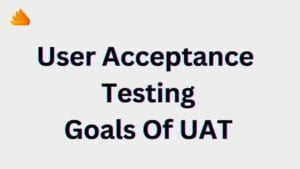
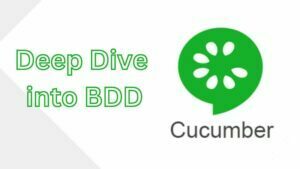
Post Comment